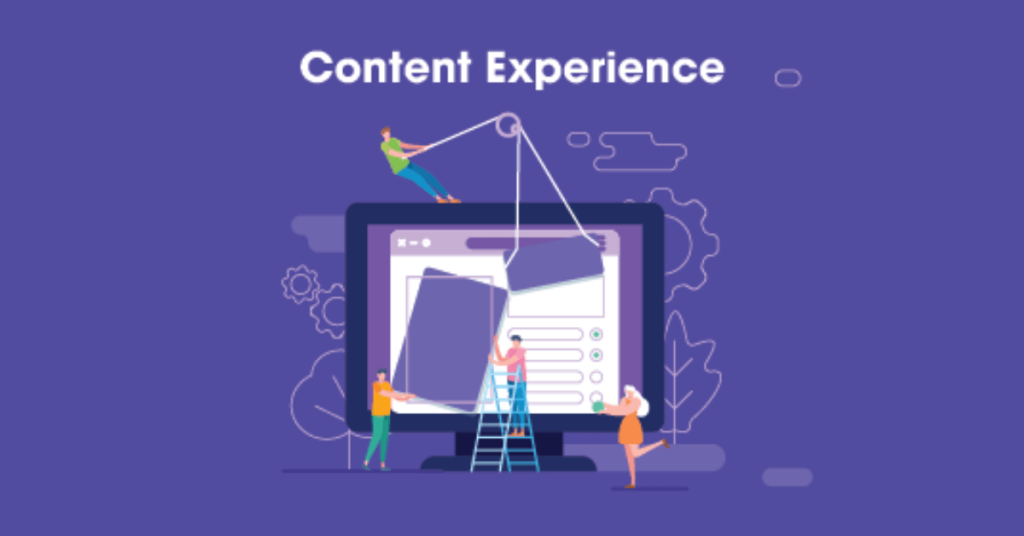The exclusive button for the home page content- [Contents: every content intended as text, images, audio or video] - order, at the top-left of the MYETV‘s homepage, allows you to sort the content in the timeline both on the MYETV homepage and on the homepages of the various content networks. The options are many and vary based on the location (homepage or content networks) and the user’s status (logged or not logged in).
The button looks like this:  and when it is pressed display a drop-down menu from which it will be possible to select the options
and when it is pressed display a drop-down menu from which it will be possible to select the options
The first option is always “Recently Watched Contents- [Contents: every content intended as text, images, audio or video] - ” but a cookie will be saved to remember the selected options
The options for the MYETV homepage are as follows:
- Recently Wathced Contents: available for everyone; recently viewed content is sorted by the last content viewed by anyone
- Recently Watched from Me: available only to logged users; Thanks to the 14th anniversary update, we have introduced content recently viewed by me, filtered exclusively with contents viewed from your account- [Account: an Account contains the personal information that is assigned to those who register and access with email and password] -
- Most Recent Contents: available for everyone; these are the contents sorted by post date, the most recent are at the top
- Most Watched Contents: available for everyone; the most viewed contents can be, in turn, sorted by the most viewed today, the most viewed of the week or the most viewed of the month; the default option is always today’s most viewed content
- My Lists: available only to logged users; Content lists show all the content that you have placed on a list, through your account. These contents can, in turn, be filtered by the name of the list in which you put them
- Options: available for everyone; are the general options for the timeline you are viewing including options for sensible contents and the “you choose” options for privacy purposes
The options for any networks homepage are as follows (the options are related only to the contents posted by that network- [Network of Contents: is the channel in which owners can post their content and the audience can see the contents posted by the owners] - ):
- If the MYAPP- [MYAPPS: applications that the owners of the networks can build within them to add additional functionality to the content or to the entire network] - “Playwall Custom Event” is selected and activated with the position “network” then the selected content will be displayed in the whole page at the page load and instead of the text of the order button will be displayed the title of the MYAPP; the audience can always turn back to the normal timeline views by pressing the title button or the drop-down menu
- Recently Wathced Contents: available for everyone; recently viewed contents related to the network of contents- [Network of Contents: is the channel in which owners can post their content and the audience can see the contents posted by the owners] - you are viewing
- Recently Watched from Me: available only to logged users; recently viewed contents from me related to the network of contents you are viewing
- Most Recent Contents: available for everyone; recent contents related to the network of contents you are viewing
- Most Watched Contents: available for everyone; most viewed contents related to the network of contents you are viewing
- Playwall: available only if the owner of the network- [Network Owner: the owner(s) of the referenced network of contents (or Network)] - have activated the Playwall MYAPP; redirects to the page where it will be possible to see the tv of the network
- Images: available for everyone; a list of the images that the content network- [Network of Contents: is the channel in which owners can post their content and the audience can see the contents posted by the owners] - has posted, sorted by the most recent at the top
- Recycle Bin: available only to the owners of the network;
- My Lists: available only to logged users; same as “My LIst” above without any changes
- Options: available for everyone; same as “options” above without any changes
In addition to the default filters the users can also open the Custom Search and check the option “Apply these filters to all the platform- [Platform: the set of the main domain and all the subdomain of a particular website; also the computer architecture and equipment using a particular operating system] - ” this to have more custom filter tools. This options are part of the Search Engine- [Search Engine: is the application that deals with the search for content, networks or anything else on the platform] - filters but they can be apply to the entire platform.
Thanks for reading this document; that’s all, folks. Stay tuned for more updates soon.