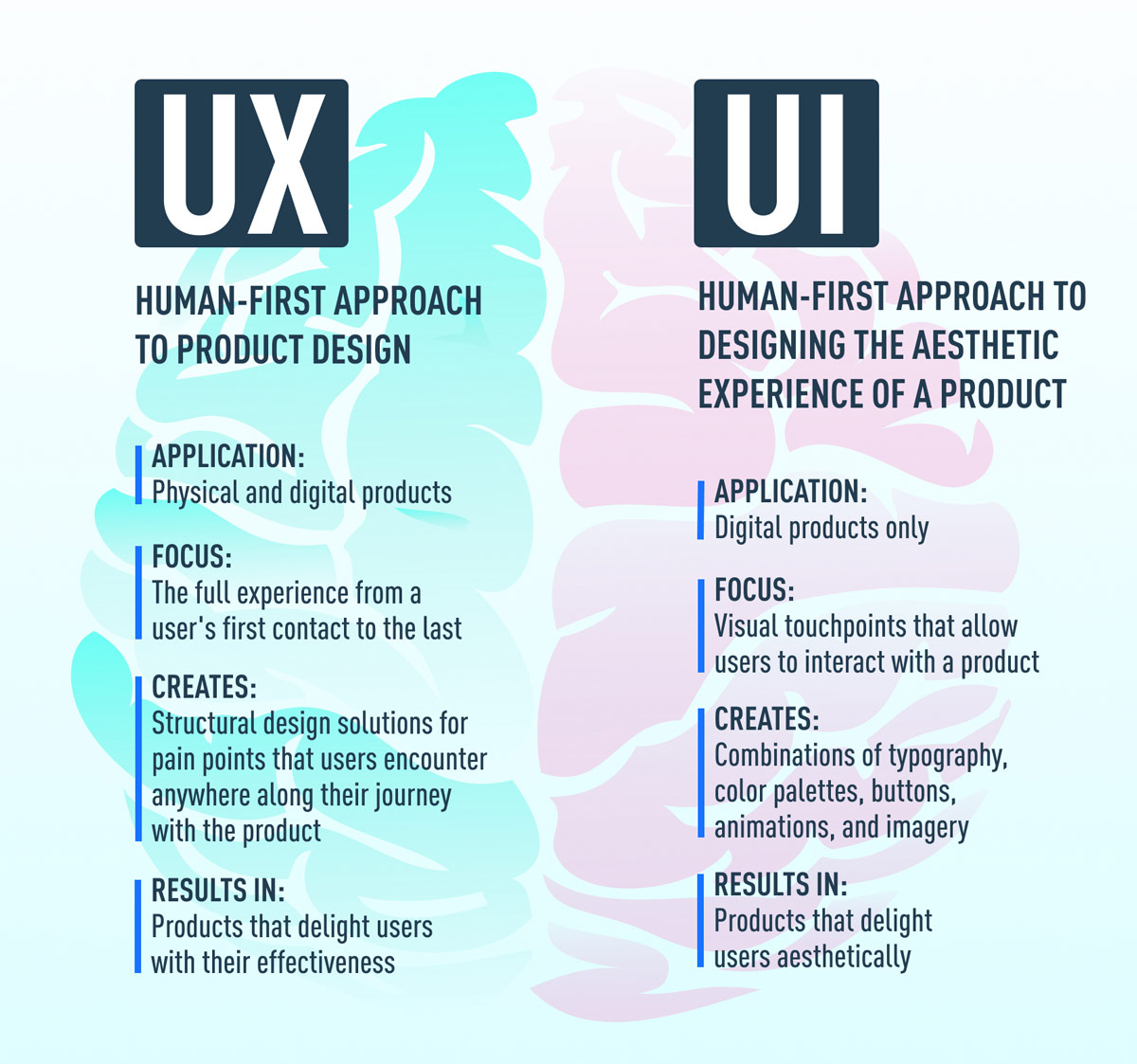Some days ago we’ve launched a new UI with new menu options and today we try to explain some features, behind of it, just added. MYETV have two new menus, one on the left and the other on the right, which can be opened by clicking on the buttons at the top of the page (on all browsers) or also by pressing the arrow keys on the keyboard or remote control (for TV applications, respectively left and right). The menu options may change depending on which page you are on; let’s look at the new right menu where we can find several new options and features for the play page: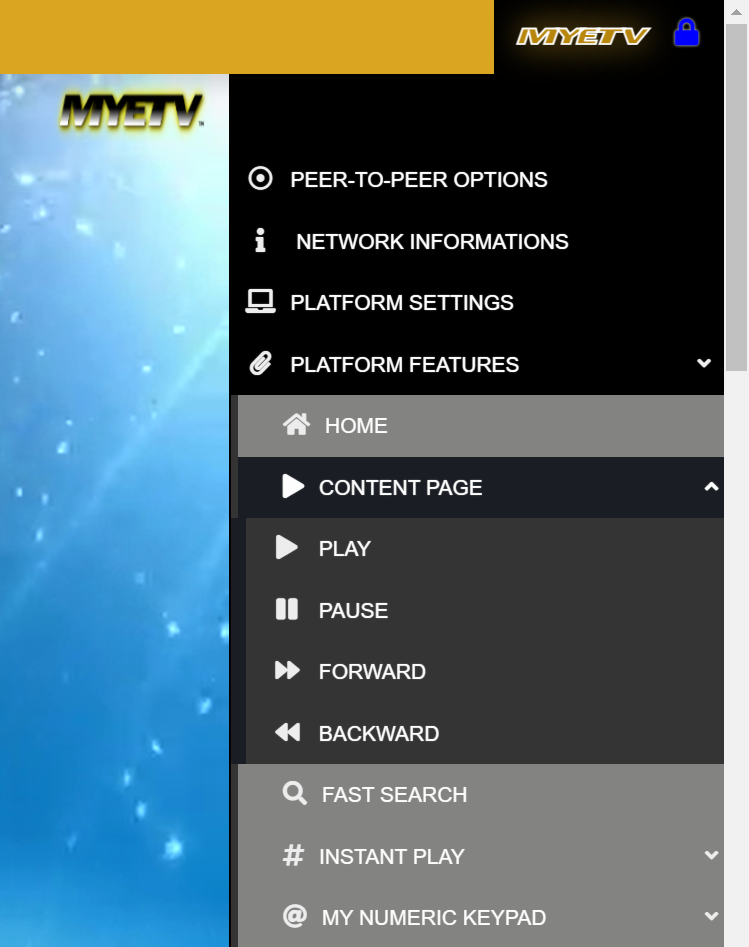
as can be seen from the photo above, we have inserted external controls for all the players. The same menu for the “instant play” feature will change this way:
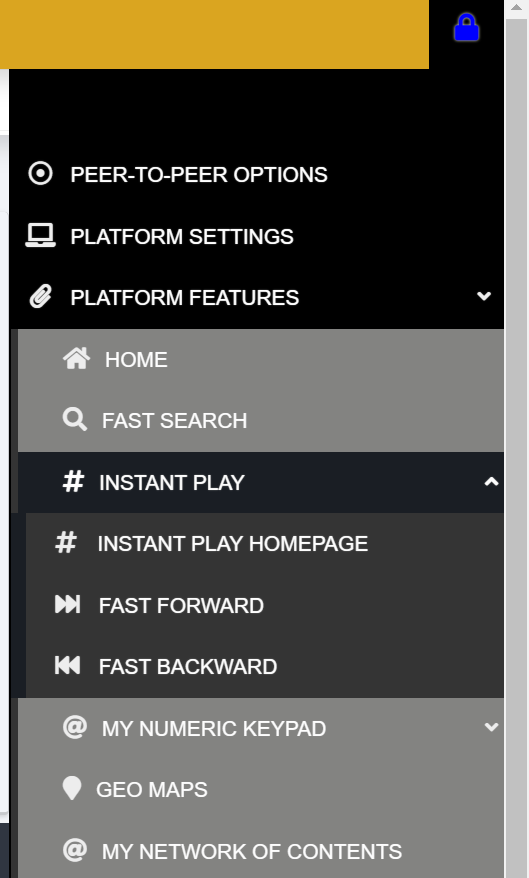
or the same menu for the “numeric keypad” or “MYRC” feature:
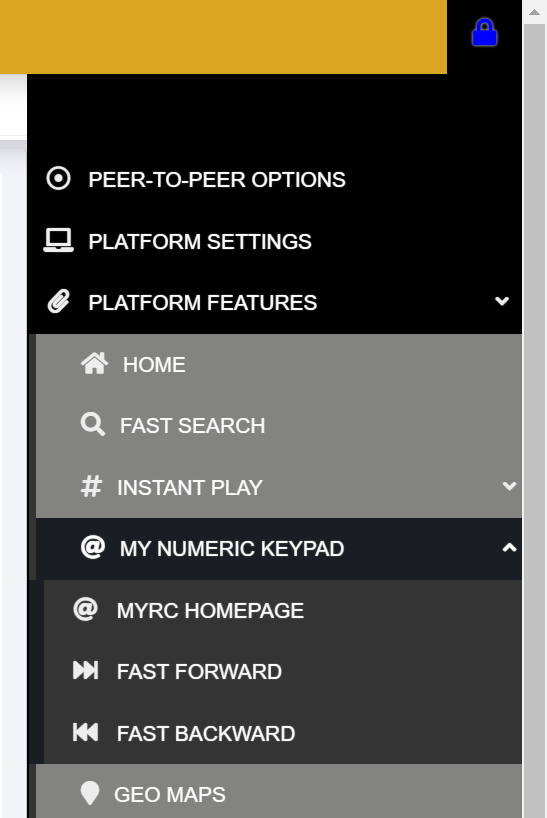
The options in the left menu, on the other hand, are different if you are on the main homepage of the website or on other pages; where there is a timeline it is possible to decide the order of the contents- [Contents: every content intended as text, images, audio or video] - directly from the menu options.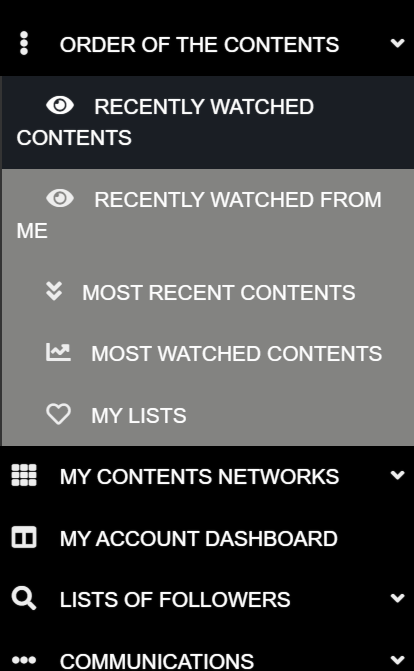
As previously mentioned, the two menus can be reached in various ways. For the browser application:
- just click with the left key on the icons on the extreme left or on the extreme right, at the top of the page
Also for tv applications:
- simply press the left arrow or right arrow key to open the menu, you can navigate within the menus with the up key or the down key
- this behavior can be used from a simple keyboard or from a gamepad or even from remote controls for televisions
Please note: this new UI is in beta-testing till April 2023 and we can added a lot of new things and options.