On the social.myetv.tv platform- [Platform: the set of the main domain and all the subdomain of a particular website; also the computer architecture and equipment using a particular operating system] - it is possible to associate one or more RSS Feeds with your accounts, for example one from a MYETV network- [Network of Contents: is the channel in which owners can post their content and the audience can see the contents posted by the owners] - or any other RSS feed coming from any blog; in this post we focus on how to associate the RSS Feed of your MYETV network.
As we have already described in previous posts, it is possible to have a secure RSS Feed from your network of MYETV and today we will discover how to associate it with the social.myetv.tv platform and therefore publish the contents- [Contents: every content intended as text, images, audio or video] - deriving from that RSS Feed on your social networks.
Here are the steps to start associating your RSS Feed:
- Access- [Access the simple access to a website as a visitor] - and login- [Login: an act of logging in to a computer, database, website or system] - to https://social.myetv.tv/login
- Press on the button “RSS Schedules” in the left menu
- Press the button “+” at the top-right of the page (at the right of the search box)
- Type the feed url into the text-box (the url will be scanned and must have the xml standards rss or atom)
- For this tutorial let’s suppose to insert the feed url of the myetv network and it is this: https://feed.myetv.tv/network/myetv (but you can also insert a feed url from any wordpress blog for example) it is required that the feed url is publicly accessible
- Press the button “Add”
- If the feed RSS is readable without any security mechanism, it will be addedd to the right of the page
- You can press on “settings” to adjust various setting or “history” to view the history of the pubblications (read below for exaplanations)
- You can also delete the feed RSS or view it as url by press the menu at the top-right of the feed RSS (see below)
- Press on the button “add accounts” at the bottom of the feed RSS just addedd to start publish posts in one or more of your social network accounts
- Press the button “Status” to activate the pubblications of your posts
The button “Settings” of the RSS Feed
The button settings contain some options to control the pubblications of the contents inside your social networks:
- Publish Caption: this option is usefull if you want to publish the item “description” of your feed RSS as a post (enable) or if you want to publish only the item “title” of your feed RSS as a post (disable). Some social network may limits the maximum characters available for a post and sometimes the item “description” may be too long; if you disable this option will be posted only the item “title” inside the post.
- Publish without link: some social networks may limits the maximum number of pubblication of links; if you disable this option the item “link” or “url” will not be included in the post.
- Frequency per post: this option will queue the pubblication of the posts for the timespan specified here; posts already existing in the RSS feed will be published one at a time after this timespan, new posts just inserted are published with a timespan of 5 minutes from publication. When all the posts already present in the feed have been published, only the new posts that will be inserted into the RSS feed will be published.
- Referral code: this will add a referral code in the link to trace the clicks; leave blank to disable.
- Publish posts which contain these words: this will pubblish only the posts which contains the words specified here for the item “description” or “title”; leave blank to disable.
- Don’t publish posts which contain these words: this will not pubblish the posts which contains the words specified here for the item “description” or “title”; leave blank to disable.
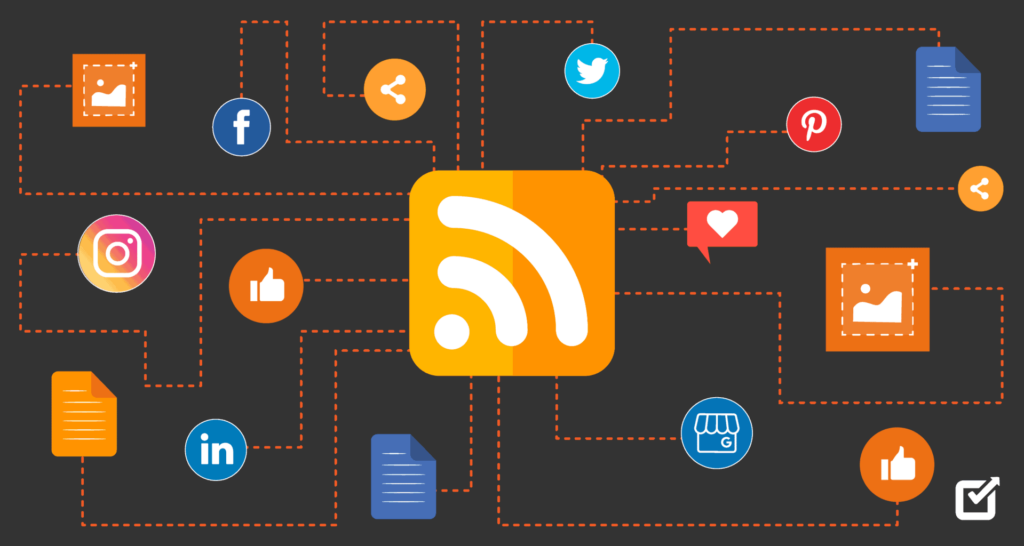
Delete or view the feed
To delete any feed RSS previously added, just press the menu button at the top-right of any feed RSS and then press on “delete” option; by deleting a feed RSS all of it’s previously published posts will be forgotten and if you add the same feed RSS again they will be published again, as if they had never been published. To view the saved Feed url just press the option “Open RSS url” inside the same menu.
The “Status” of the RSS Feed
When you have finished to setup the various options, you can activate the RSS Feed by pressing the “Status” button; if it is active, RSS Feed items will be automatically published as new posts in the social network accounts you have selected. You can deactivate the publication at any time by deactivating the “Status”. Remember that the posts already present in the RSS Feed (when you insert it) will be published with the timespan chosen by you while when all the posts already present are published, then only the new posts will be published. The posts will be remembered and will never be republished again unless you delete the RSS Feed and insert it as new.
Considerations for increased security
Remember that some services, for greater security, can also set a rate limit on access to their RSS Feeds; when this happens the posts cannot be published and it is recommended to select a larger timespan in the “post frequency” section.
Remember that some social networks may also limit the maximum number of characters and/or words allowed, when this happens the post cannot be published on that specific social network; it is advisable to deactivate the “publish caption” option in the “settings” menu of the RSS Feed to write posts with only the title.
In the previous post we saw how to make the RSS Feeds of the various MYETV networks more secure, here we will try to analyze how we can increase the security of our RSS Feeds if we do not want to make them available to the public but still want to continue using the publishing functionality offered by social.myetv.tv
From MYETV’s RSS Feed settings it is possible to restrict access based on these factors: public, registered users only, followers- [Follower: a follower refers to a person who subscribes to your account or network in order to receive your updates] - only, deactivated; if the RSS Feed is not public then it cannot be readed from the social.myetv.tv platform, however there are some exceptions for example if a privacy level other than public is set, it will be possible to access the feed by specifying a domain name to which the access will always be available (for example https://social.myetv.tv) or it will be possible to assign a token to the feed URL which will always make the RSS Feed public only via the URL of the feed included with that token (an example of a strong token could be: 7YTtf5RE-55RR869V9-T9YB0vtVT-TV070v); to invalidate the access you can still change the token whenever you want. These exceptions, if set, can read the Feed RSS of any MYETV networks also if the Feed RSS is deativated from the public url.


