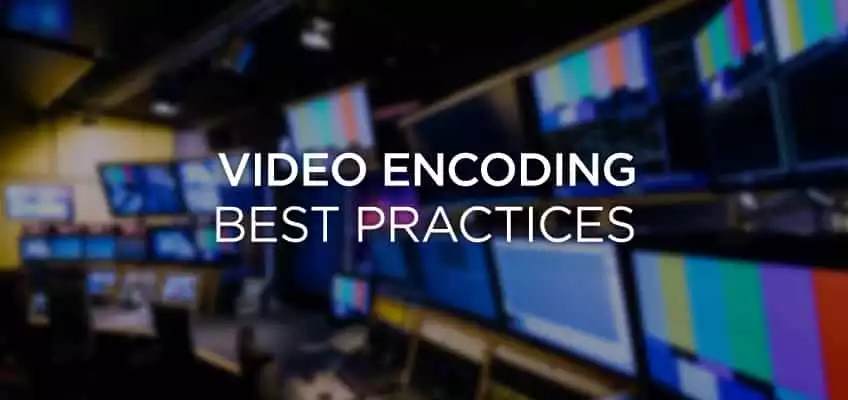Encoding Quality Help
Encoding Quality Help
When you save your video you can choose the quality of the encoded video with the “Quality” menu. You can choose by the following options: HQTV, HDReady, HDFull, HDTV.
File extensions allowed are: avi, mpeg, mpg, mpe, dat, vob, wmv, mp4, mov, 3gp, 3g2, 3gpp, dv, qt, rm, rmvb, mp3, mp2, flv, webm, mkv, ac3, adx, dv, h261, h263, h264, hevc, m4v, mpegts, mpegvideo, ogg, ogv
The system can automatically detect the original video resolution (height & width) and will suggest to you the best profile quality for your video as default; if you want you can switch from different profiles but be careful when you choose and submit your encoding profile you cannot turn back, unless you re-upload- [Upload: the action by a owners of the network of sending an image or audio or video file (named as content) from the device] - the video; we recommend that you stick with the profile suggested at the beginning. The list of available profiles are:
VIDEO
With the advent of new encoders (read here for more information) we are able to convert video files up to 8k resolution with excellent quality. The video files are encoded twice to ensure compatibility with the major browsers and applications on the market: with the new AV1 codec and with the VP9 codec. The 4k or 8k profile is under testing. The various resolutions currently available are listed below:
HQTV 240p+360p+480p
Lowest: 320 width 240 height at 350Kbps. Medium: 640 width 360 height at 500Kbps. Highest: 858 width 480 height at 650Kbps.
HDReady 240p+360p+720p
Lowest: 320 width 240 height at 350Kbps. Medium: 640 width 360 height at 500Kbps. Highest: 1280 width 720 height at 1500Kbps.
HDFull 240p+360p+1080p
Lowest: 320 width 240 height at 350Kbps. Medium: 640 width 360 height at 500Kbps. Highest: 1920 width 1080 height at 2000Kbps.
HDTV 240p+360p+480p+720p+1080p
Lowest: 320 width 240 height at 350Kbps. Medium: 640 width 360 height at 500Kbps. Medium(2): 858 width 480 height at 650Kbps. Highest: 1280 width 720 height at 1500Kbps. Highest(2): 1920 width 1080 height at 2000Kbps.
BROWSER PLATFORM- [Platform: the set of the main domain and all the subdomain of a particular website; also the computer architecture and equipment using a particular operating system] - VERSION
The link for this mode is https://www.myetv.tv and it will be used especially for browsers version of the platform. The initial video quality to use will be selected by the owner of the content- [Content Owner: the owner(s) of a content (usually includes all owners of the network that shared it)] - . The user can change this default settings by select the new quality setting inside the content- [Contents: every content intended as text, images, audio or video] - (by the gear icon inside the videos) or by select the default initial quality of the contents- [Contents: every content intended as text, images, audio or video] - in the modal called “platform settings” and that modal can be opened by press the logo at the top of the screen or inside the options menu.
MOBILE AND METERED CONNECTIONS
The link for this mode is https://mobile.myetv.tv and it will be used also for mobile apps. The lowest video quality profile (usually is 240p) is always used as default and is specified for mobile and/or metered connections, this video profile is builded for situations when bandwidth is most important than other things. The user can change this default settings by select the new quality setting in the content (by the gear icon inside the videos) or by select the default initial quality of the contents in the modal called “platform settings” and that modal can be opened by press the logo at the top of the screen or inside the options menu.
TV AND WIDESCREEN DEVICES
The link for this mode is https://tv.myetv.tv and it will be used also for tv apps. The highest video quality profile will be always used as default for this profile for screen that will need the maximum resolution quality. The user can change this default settings by select the default initial quality of the contents in the modal called “platform settings” and that modal can be opened by press the button inside the options menu.
AUDIO
The audio of a video file will be encoded with AAC (mp3) codecs at the same bitrate chosen for “quality”. The audio-only files will be transcoded in a blank video file with AAC codec (mp3) at the same bitrate chosen for “quality”; you can upload an image (after the conversion is finished) as the cover of the video (the video can be ignored inside the player and only the cover will be visible).
Watermark Options
A digital watermark is a kind of marker covertly embedded in a noise-tolerant signal such as an audio, video or image data. It is typically used to identify ownership of the copyright of such signal. “Watermarking” is the process of hiding digital information in a carrier signal; the hidden information should, but does not need to, contain a relation to the carrier signal. Digital watermarks may be used to verify the authenticity or integrity of the carrier signal or to show the identity of its owners. It is prominently used for tracing copyright infringements and for banknote authentication. When you impress the Digital Watermark inside your content, there’s no way to remove it.
Encoding Help
The encoding is important to let the viewers watch the videos without lags or buffering; the most you want quality and the most the loading of the video is slow. This factor depending on the connection speed of the viewer. Once selected, you cannot turn back and choose another quality. These options depends on the original video resolution. The process of re-encoding an audio/video is called “transcoding”.
Preview Thumbnail
The thumbnail is created automatically with the first frame of the original video (at first seconds); you can change the thumbnail whenever you want after the encoding, in the “edit content informations” page.
TERMS OF SERVICES
- To post any video you must be a verified account- [Account: an Account contains the personal information that is assigned to those who register and access with email and password] -
- At the start of encoding your original file will be instantly scanned to retrieve metadata informations about width, height, thumbnail, duration and more
- The log files will be saved within the folders where your video resides to allow our administrators a quick investigation of the original file sent
- When the encoding is finished, the file will be marked as ready
- You cannot change the encoding quality once selected
- The encoding will be continue in background also if the encoding page is closed or redirected
- The published result will be visibile on your network- [Network of Contents: is the channel in which owners can post their content and the audience can see the contents posted by the owners] - instantly, with the selected options
- You can encode only allowed extensions files (mimetype and instant file scan)